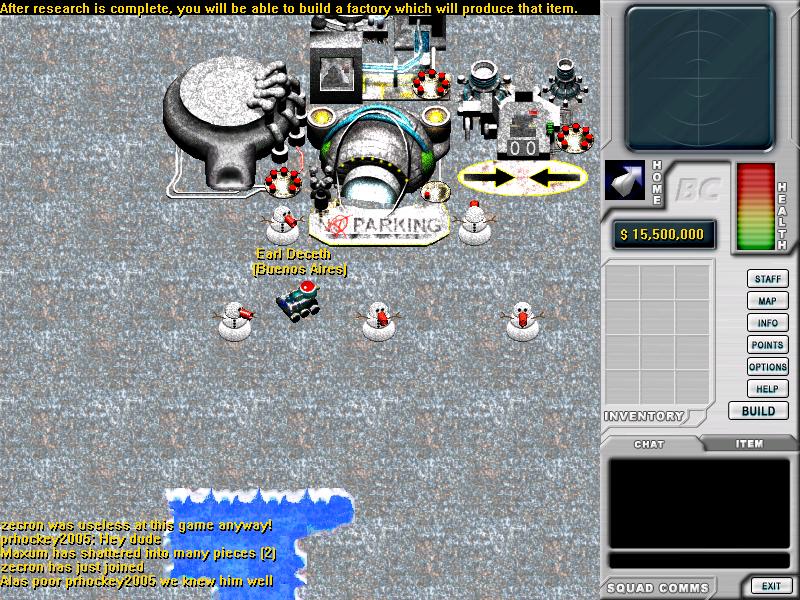
Skins are a set of image files for buildings, items and landscape features, that make it possible to completely customize the games appearance.
Battle City comes with 6 player-made skins you can change whenever you want:
- Battle of Utrecht
- BattleCity DX
- BattleCity 3.1
- Cities at War
- Green Pastures
- Holiday Skin
To change Battle City Skin:
To use a skin, all you need to do is copy the skins image files into the main Battle City folder. If you’re making your own skin, make sure your new images use the same file names as the default images!
Instructions:
1. Open the folder for the skin you would like to use.
2. Select all files in this folder, right click with your mouse, select “Copy”.
3. Go back to the main Battle City folder, the one containing BattleCity.exe.
4. Right click an empty space, select “Paste” to copy the files to the main folder.
5. It will ask if you want to replace the existing file. Select YES!
Next time you log onto Battle City, your graphics will be updated! (If you change skin while playing Battle City, you can try hitting “~” to refresh the graphics. If you can’t find the elusive squiggle, just restart the game).
Find more Battle City skins:
Visit the Skins & Graphics forums for more skins!
Still having trouble?
If you’re still having trouble please post a message in the support forums and someone will help you as soon as possible!